Join Editor
When you double-click on the Backend Data Tank, the Workbench displays the Join editor. The Join editor displays all of the tables added to the resource, and the joins between those tables. Joins are indicated by lines that start with an arrow. The arrow indicates the left element in the join equation.
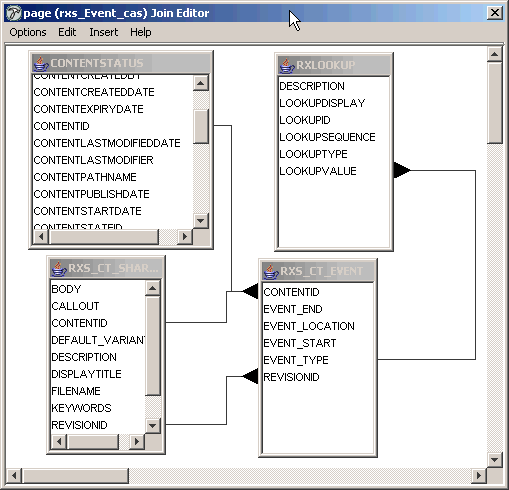
When you drop tables onto the Backend Data Tank, Rhythmyx guesses the joins between them. All new joins are inner joins by default. To specify a join as an outer join, right-click on the join and from the popup window, choose Properties. The workbench displays the Join Properties dialog:
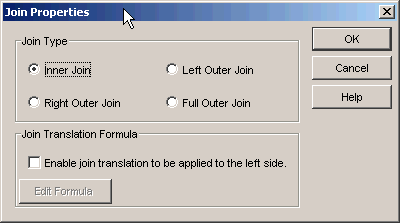
The options in the Join Type box specify the type of SQL joins available.
The Enable join translation to be applied to the left side checkbox allows you to apply a formula to the left-hand side data to convert it to a value appropriate for comparison to the data on the right-hand side. For example, suppose you wanted to join two tables, one of which contained the column COMMUNITYID and the other of which contained the column COMMUNITYNAME. You could define a formula that would convert the data in one column so it could be properly compared to the value in the other column. Click the [Edit Formula] button to display an Edit Function dialog that allows you to specify the function for the transformation and to define the values for any parameters.
