Package Installer
The Percussion Package Installer is used to install packages on the Percussion Server.
Package Installer Dialog
The Package Installer dialog is displayed when you start the Package Installer tool. It is used to specify the package you want to install and to launch installation of the packages.
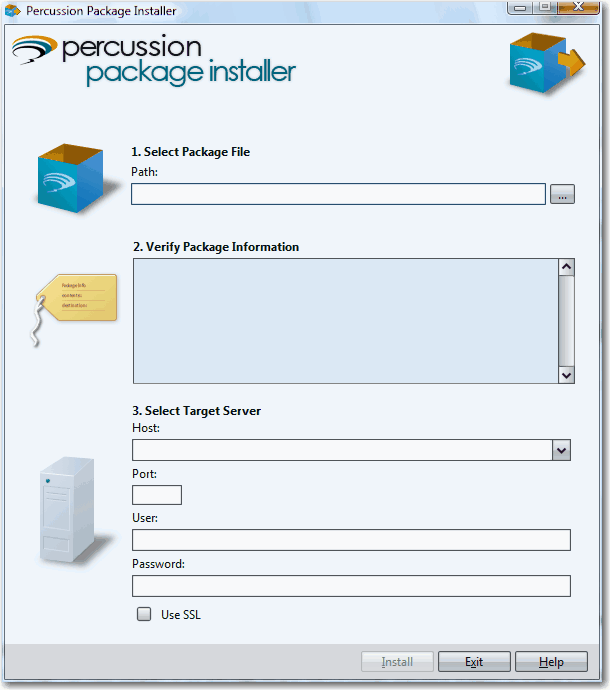
Field Descriptions
Select Package File: Path The path to the package file you want to install. Use the [...] button to display a dialog you can use to browse to the package you want to install. Packages for Percussion CM System should be named according to the following convention: PublisherPrefix.SolutionName.ppkg, where PublisherPrefix is the three- to five-letter prefix of the package publisher and SolutionName is the name of the solution in the package. Packages for Percussion use the file extension .ppkg. For example, perc.Example.ppkg is one of the example packages provided by Percussion Software. In this example, "perc" is the publisher prefix (indicating the package was published by Percussion Software), and "Example" is the name of the Solution in the package.
Verify Package Information When you choose a package, the Package Installer tool displays data about the package in this field. Review this data to confirm that you are installing the correct package.
Select Target Server: Host The name or IP address of the Percussion Server to which you want to install the package.
Select Target Server: Port The port on which the target Percussion Server listens.
Select Target Server: User The user name used to log in to the specified Percussion Server.
Select Target Server: Password The password of the user specified in the User field.
Use SSL When checked, the Package Installer uses a secure connection to the specified server. The server must have SSL enabled and the port specified in the Port field must be the SSL port for the server.
Installing a Package
To install a package:
- On the Package Install dialog, enter the Path to the package you want to install. You can use the [...] button to activate a dialog you can use to browse to the package.
- When you choose the package you want to install, data about the package is displayed in the Verify Package Information box. Review the package data to confirm that you have chosen the right package.
- Specify the Percussion CM Server where you want to install the package.
- In the Host field, enter the name or IP address of the Percussion CM Server to which you want to install the package.
- In the Port field, enter the port of the Percussion CM Server.
- In the User field, enter the name of the user that can log in to the Percussion CM Server and install the package.
- In the Password field, enter the user's password.
- If you want to use a secure connection, check the Use SSL box. You can only use a secure connection if SSL has been enabled on the Percussion CM server. If you specify to use a secure connection, you must specify the SSL port in the Port field.
- When you have entered all of the data, click the [Install] button.
The Package Installer installs the package.
If a problem occurs, the Package Installer displays a message. A problem may be either a warning (see Handling Warnings) or an error (see Handling Errors).
When installation is complete, the Package Installer notifies you.
- To install another package, click the [Install Another] button.
