Package Manager
The Package Manager is used to manage the Packages that have been installed on a Percussion server, allowing for Verification, Configuration, and Removal of Packages installed on the Server.
The Package Manager can be accessed at the following URL.
http[s]://[percussion-server]:[port]/cm/packages
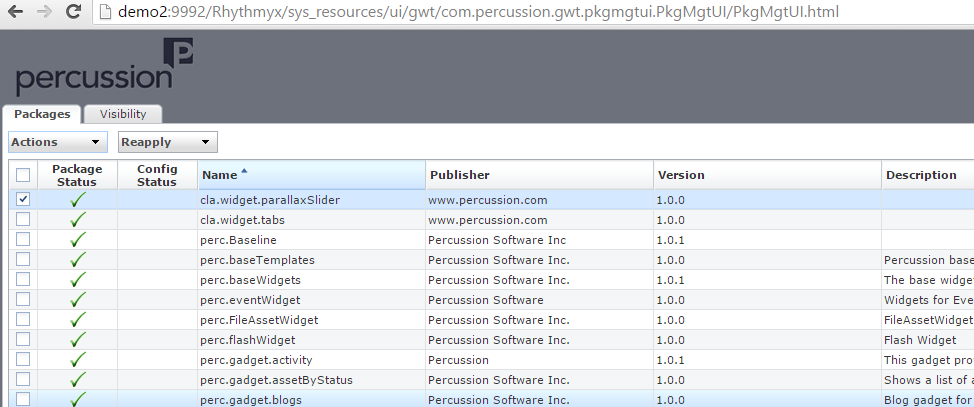
Verifying Package Configurations
Verifying a package allows you to check the following conditions:
- Whether the package was modified outside of standard configuration (for example in the Percussion Workbench)
- whether a package dependency is missing
To verify a package, check the box in the row of the package you want to verify, then click the [Verify]
button. If any design objects in the package have been modified outside of configuration, the system
displays a message with a list of modified design objects.
Reapplying Configurations
Package configurations can be reapplied. For example, you may want to reapply configurations if deisgn
objects were modified outside of configuration, such as directly in the Percussion Workbench.
If you create new design objects of the same type as are included in a package, the configurations will be
applied to the new design objects when reapplying the configurations.
To reapply package configurations, check the box in the row of the package whose configurations you
want to reapply, then click the [Reapply] button and from the drop list, choose Configuration Settings.
The server attempts to reapply the configurations and returns a message indicating whether the processing
was successful.
Reapplying Package Visibility Settings
Like configurations, visibility settings may be changed outside of configuration, directly in the Percussion
Workbench. In that case, you may want to reapply the configured visibility settings.
You can also use this capability to apply visibility settings developed in one server tier to another server
tier. For example, if you define a set of visibility settings in your development tier, you can copy the
visibility settings to the production tier. Reapplying the visibility settings updates the production tier with
the visibility settings you defined in development.
To reapply visibility settings, check the box in the row of the package whose settings you want to reapply,
then click the [Reapply] button and from the drop list, choose Visibility Settings. The server attempts to
reapply the visibility settings and returns a message indicating whether the processing was successful.
Note that CM1 currently supports only the Default Community. All Packages should be visible to this Community.
Restoring Package Defaults
When configuring your package, you may decide that you want to restore the defaults and reconfigure. To
restore the package defaults:
1 In the local configuration directory
<ServerRoot>/rxconfig/Packages/LocalConfigs, delete the local
configuration file (<packagename>_localConfig.xml).
2 Copy the default configuration file
<ServerRoot>/rxconfig/Packages/DefaultConfigs/<packagename>_defaultConfig.xml and paste it to the local configuration directory.
3 Rename the file copied in Step 2 to <packagename>_localConfig.xml and save it.
When you save the file, the server will update the configurations to match the newly copied local
configuration file.
Uninstalling Packages
When you uninstall a package, the design objects included in that package are deleted from the system.
Note that if a package includes design objects that are in use, those design objects will not be deleted
when you uninstall the package (other design objects will be deleted normally). The system will display a
warning message informing you which design objects will not be deleted.
For example, if you want to uninstall a package that includes Workflow, but Content Items have been
created and exist any of those Workflows, the Workflows will not be deleted. Similarly, if you want to
uninstall a package that includes Content Types, but you have created Content Items of those Content
Types, the Content Types will not be deleted.
To uninstall a package, check the box in the row of the package you want to delete, then click the
[Uninstall] button. The system displays a confirmation dialog. Click [OK] to uinstall the package or
[Cancel] to stop the uninstall action.
Converting Packages to Source Packages
Packages created with the Widget Builder tool, or deployed to a server may need to be converted to "Source Packages" in order to be edited with the Package Builder. To convert a Package to a Source Package.
- Select the Package in the Package Manager
- From the Action menu, select the Convert to Source option.
- A dialog will be displayed that
