Siteimprove CMS Plugin
The Siteimprove CMS plugin integration allows customers that subscribe to the Siteimprove service to perform Page checks while using the CM1 editors.
Enabling the Integration - Site Admin
An account owner, in the Siteimprove platform needs to accept the terms and conditions before the plugin can be used. The account owner will accept the terms and conditions for all users. The terms and conditions will presented in the plugin upon login.
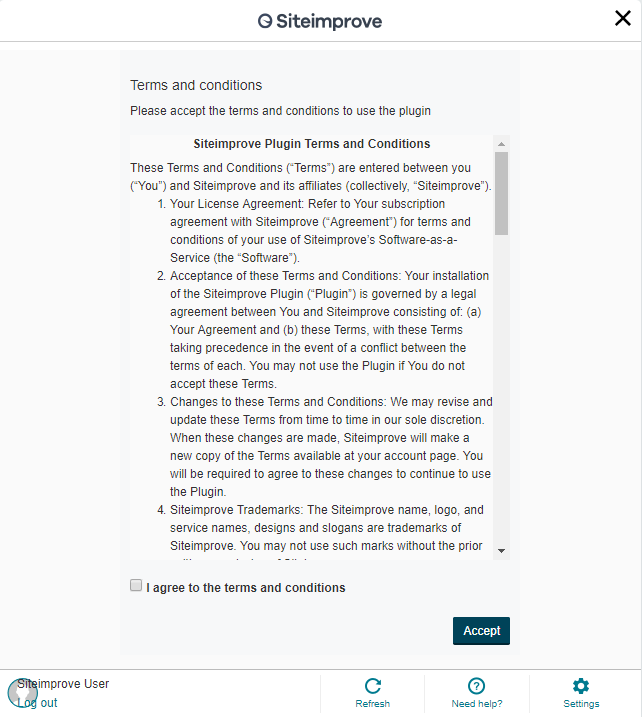
Site Admin should also confirm that the web site is registered in Siteimprove for Crawling and Reporting.
Once the Siteimprove side of the configuration is complete, before using the Siteimprove CMS plugin in Percussion, it must first be enabled for the site that you are working with by a Site/CMS Admin. Enabling the integration can be done using the Siteimprove Dashboard Gadget.
1. From the Dashboard add the Siteimprove Gadget to the Dashboard by dragging the Gadget icon to the Dashboard.

2. From the Gadget if you already have Siteimprove, select "I already have Siteimprove" option, if you don't select the "I want to try out Siteimprove" option.
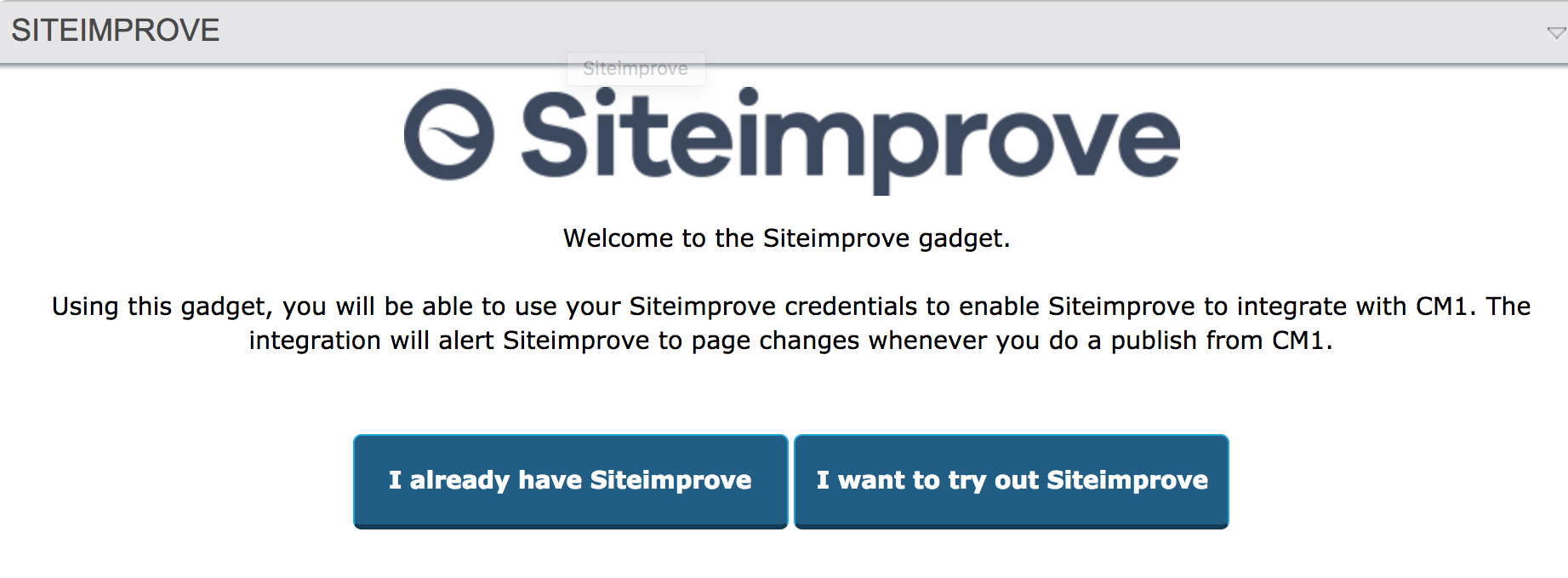
3. When you have Siteimprove, select the Site(s) that you want to enable from the site list and Toggle the Siteimprove integration to be enabled. You must have the Sitename registered as a Site in the Siteimprove.com user interface for the integration to work.
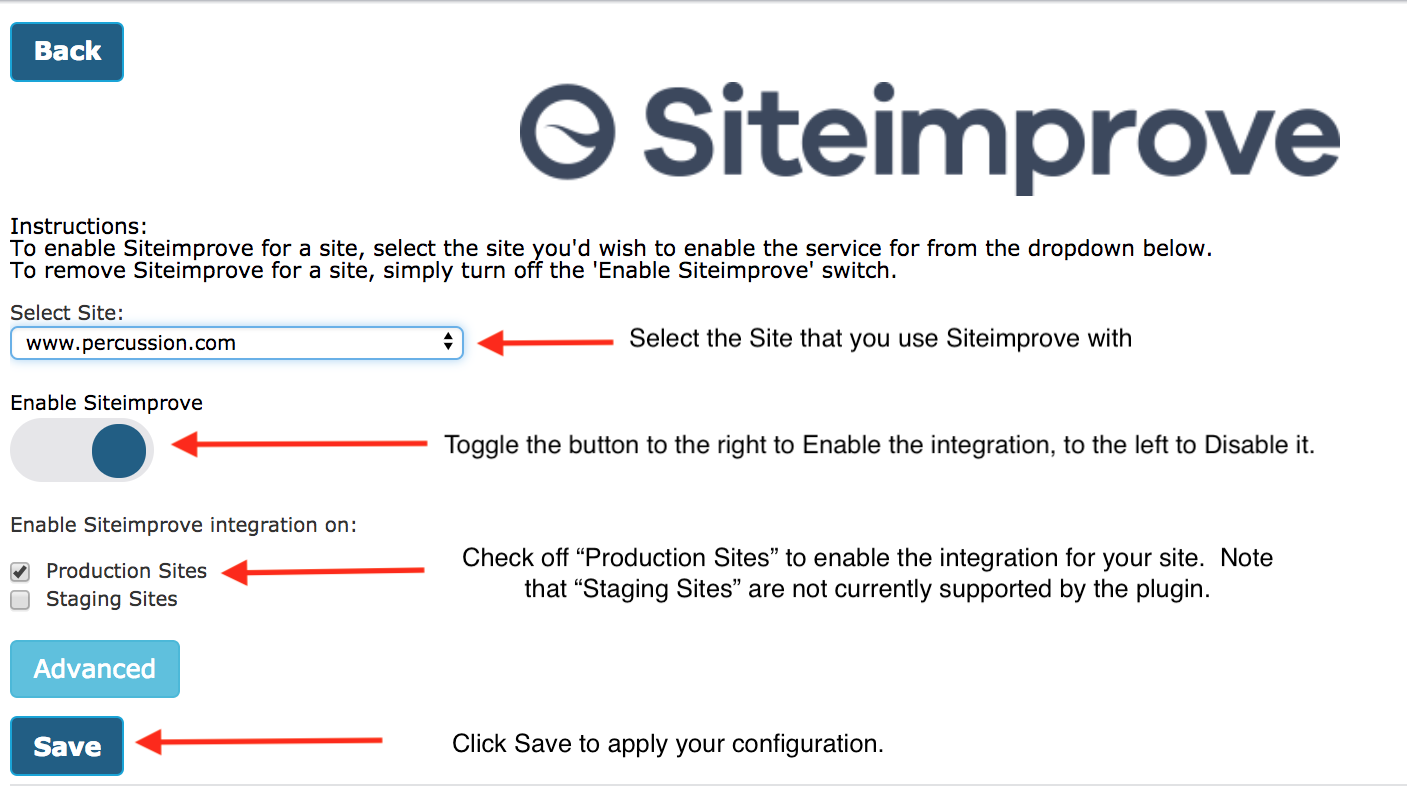
Steps to Enable Siteimprove for a Percussion managed Site:
- Select your Site from the Site list. Note that the integration will only work if a Site matching your site name in CM1 is registered for crawling with the Siteimprove.com service.
- Toggle the Enable Site Improve button to enabled.
- Check off Production Sites.
- Click Save.
Notes:
- Staging Sites are not supported in the current release.
- The Advanced button should only be used to reset your Siteimprove Authorization token after speaking with Percussion Technical Support.
- The Gadget only need be configured once per Site by the Site Admin, individual Editors and Contributors can log into the CMS plugin with their Siteimprove credentials once the integration is enabled.
Using the CMS Plugin
After the CMS plugin is enabled a new option will be displayed in the Percussion Editor user interface.
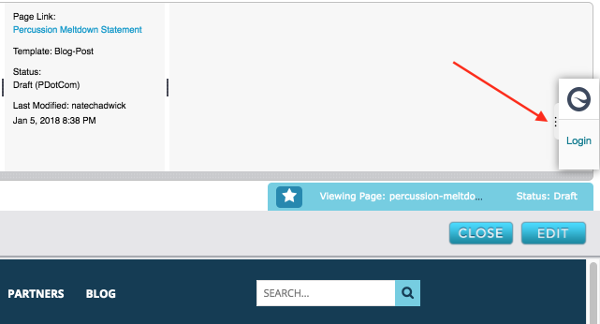
Click the Login button and login with your Siteimprove.com credentials.
Once you are logged into Siteimprove, the plugin with report status on the Page that you are editing. If a Page is in Draft status, the plugin won't have a record of the Page yet and will display Page Not Found until the Page is published and crawled by Siteimprove.
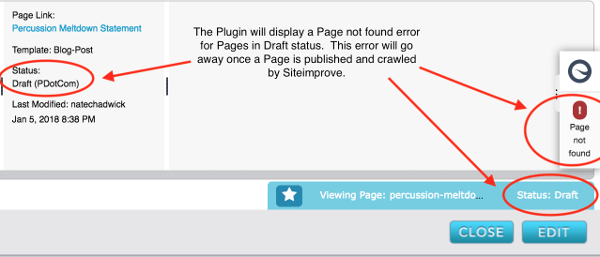
For Page that are Live and have been crawled by Siteimprove, an Issue count will be displayed by the plugin.
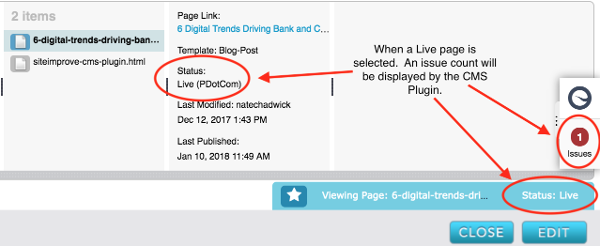
Clicking on the Issue Count or Siteimprove logo on the CMS Plugin will display current metrics for the Page.
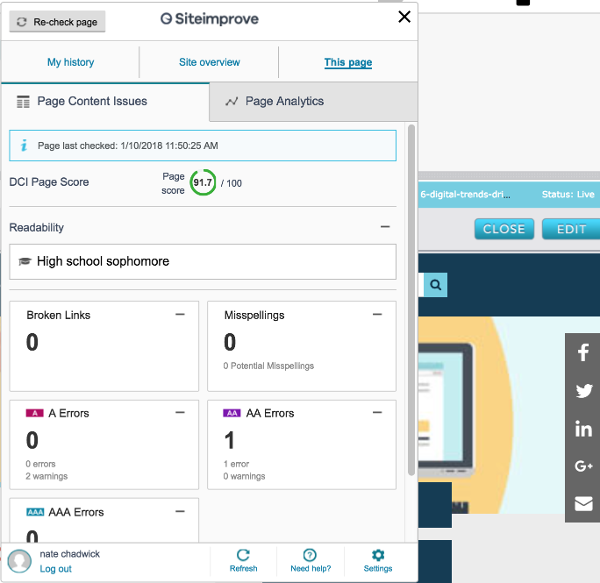
More information on the capabilities of the Siteimprove CMS plugin can be found on the Siteimprove web site.
Publishing & Rechecks / Recrawls
With the Siteimprove CMS plugin enabled the following extra Publishing actions take place:
1. Single Page Publish. Percussion notifies Siteimprove to queue Re-Checking of the Page being published when the job completes.
2. Incremental Publish. Percussion notifies Siteimprove to queue re-checking of every Page included in the Incremental publishing job when the job completes.
3. Full Publish. Percussion notifies Siteimprove to queue a full web site recrawl when the Full Publishing job completes.
You may notice additional time at the end of publishing jobs with the plugin enabled which can be accounted for by the extra work to notify the Siteimprove service of new changes.
On Premise Customers
For customers that host their own Percussion CM1 installation, the Siteimprove Gadget can be installed by downloading and installing the Current Patch for CM1 5.3 SR1 from the Percussion Support Portal.
