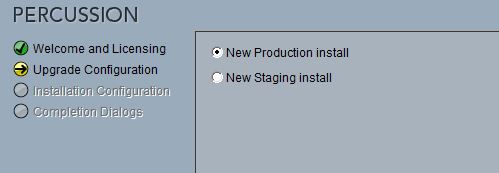Installing Staging DTS
If you want to take advantage of CM1's Staging feature, you will need to first install a second DTS instance. CM1 includes the option to install a specific Staging DTS that is preconfigured to be able to work side-by-side with your Production instance, should you wish to include them on the same server.
Overview
The high level process for installing the Staging DTS is as follows:
- Run DTS installer
- Configure deliver-servers.xml to include new DTS instance
- Create and start the DTS service
- Configure a Staging Pub Server in CM1
Staging DTS Install (Windows)
To install a new Staging DTS, run the normal DTS installer and select New Install and then New Staging install:
Next, select an install location. You can use the same folder as your Production instance if you are using the same server; the install will automatically create a new subfolder. You can then proceed through the installation the same way as if you were installing a production DTS.
Once the install is complete, it may be necessary to add a reference to your new DTS in the deliver-servers.xml file if you are upgrading from a version prior to 5.1. This is located in <cm1_root>\rxconfig\DeliveryServer. You will need to add a new <DeliveryServer> element, but it is also recommended that your update your existing element to make it easier to differentiate it from the Staging entry. By default, the Staging DTS runs on port 9970, pointing to localhost. A sample configuration is shown below, with the changes in bold:
<?xml version="1.0" encoding="UTF-8"?>
<DeliveryServerConfig>
<DeliveryServer>
<server-type>PRODUCTION</server-type>
<connection-url>http://localhost:9980</connection-url>
<user>ps_manager</user>
<password encrypted="true">-7a817995ebf59950e59a1641964fdd61</password>
<admin-connection-url>https://localhost:8443</admin-connection-url>
<allow-self-signed-certificate>true</allow-self-signed-certificate>
<availableServices>
<service>perc-form-processor</service>
<service>feeds</service>
<service>perc-comments-services</service>
<service>perc-metadata-services</service>
<service>perc-membership-services</service>
</availableServices>
</DeliveryServer>
<DeliveryServer>
<server-type>STAGING</server-type>
<connection-url>http://localhost:9970</connection-url>
<user>ps_manager</user>
<password encrypted="true">-7a817995ebf59950e59a1641964fdd61</password>
<admin-connection-url>https://localhost:9443</admin-connection-url>
<allow-self-signed-certificate>true</allow-self-signed-certificate>
<availableServices>
<service>perc-form-processor</service>
<service>feeds</service>
<service>perc-comments-services</service>
<service>perc-metadata-services</service>
<service>perc-membership-services</service>
</availableServices>
</DeliveryServer>
<DeliveryServer>
<server-type>LICENSE</server-type>
<connection-url>https://delivery.percussion.com</connection-url>
<user>ps_manager</user>
<password encrypted="true">-7cd50422f40e9ee79d8bd0e3478f4621e6e9018044a2518f</password>
<admin-connection-url>https://delivery.percussion.com</admin-connection-url>
<allow-self-signed-certificate>false</allow-self-signed-certificate>
<availableServices>
<service>perc-thirdparty-services</service>
</availableServices>
</DeliveryServer>
</DeliveryServerConfig>
The Staging DTS install is now complete and you can start configuring it with your web server of choice.
Running the Staging DTS Service
As with a Production DTS, you can run service.bat located in <Staging>\Deployment\Server\bin to add a Windows service to allow you to easily start and stop the DTS. If you already have a Percussion DTS service created, you will need to use the command prompt to create a service with a different name. To do this, open a command prompt as administrator and navigate to the directory mentioned above and run the following command:
service.bat install PercussionStaging
You may choose another service name if desired. When viewing the Services window, the service display name will have 'Apache Tomcat' as the prefix to your service name. For example, the example above will be listed as 'Apache Tomcat PercussionStaging.'
Note: installing a Staging DTS service is not necessary if you are installing the Staging DTS into your Percussion CM1 directory as this will automatically start and stop your Staging DTS along with CM1 and your production DTS.