Go Live Best Practices
When preparing your Percussion site for launch, please review the following best practices to ensure your site is ready.
Overall site QA and Page Optimization
When preparing your site for launch, the first thing you need is to have content for your end users to view. This requires Percussion users to properly prepare their content for Publishing utilizing Page Preview and Page Optimizer tools.
Percussion Page Preview tool allows all Percussion users to preview their content using multiple screen sizes to ensure that the given page and mobile responsive design looks good on all devices.
Page Optimizer enables users to scan a given page for broken links, keyword usage, as well as other SEO related issues like missing page meta-descriptions and missing alt tags for images.
Site wide SEO analysis can be done from the Percussion Dashboard by using the SEO Audit gadget. This gadget scans your sites for potential SEO issues like the Page Optimizer and can be configured to filter through specific sites and target issues by severity. Percussion recommends scanning your sites by higher severity first to resolve those issues first, then rerunning the scan with progressively lower severity settings.
Page meta-description - This Page metadata property is used by search engines to display a short description about a given page beneath the Page Title and URL in Search results. This property is not automatically generated by Percussion and is recommended to be manually edited by Page creators.
Staging
If your site has Staging enabled, this is also a recommended QA step as some dynamic functionality may not be provided by Percussion Preview pages.
Publishing to a Staging webserver will include content that is is Review status, so it can be QAed for correct display and functionality prior to Approval which would queue the content up for publishing to the Production web server.
ADA compliance
Percussion recommends following the best practice of assigning alt and title attributes to all images uploaded to Percussion. This allows disabled users to get information about the image through screen reader software. Additionally, this is a legal requirement for many sectors like higher education and government affiliated websites.
When adding Images into a Rich Text Widget, users additionally have the option to add an image description property and override the Image Asset’s title attribute with a customized image title attribute
Configure correct page extension
CM1 has always provided customers the ability to use extensionless urls, and provided the capability for Page Authors to change the extension of Pages to any extension that they wanted, such as .html, .shtml, .aspx, .php, .jsp, or .cfm.
For all Percussion clients, it is recommended to use the .html page extension for all pages in your site. This allows search engines like Google to properly index your content.
Starting with version 5.3 SR1 Percussion allows site Administrators to configure a Default Page Extension for all new pages created. The default file extension is configured on the Site Properties on the Top level node in the Navigation Editor.
This however does not extend to imported site content, so for any pages imported into Percussion SaaS it is recommended to manually rename all pages with a .html extension.
Configure Canonical links
Canonical Links are an SEO feature designed to improve the effectiveness of web site published by CM1 by giving Site administrators better control over how the system generates links and now adds the ability to generate Canonical Link tags in published pages. This feature will help to address the "Duplicate Content" search engine optimization issue generated by some SEO reporting tools.
More information on the Canonical Link feature can be found here.
Use Alt Hreflang widget for multiple language sites
The Default Language widget allows for International/Localized web sites to auto generate hreflang markup in their pages. The widget will look for identical page paths and auto generate alternative links for better SEO.
This widget should be configured with one Shared Asset per international site, and placed on each template. This widget will automate the link generation for all international site pages that share the same URL path.
The Local Language widget enables users to configure hreflang markup for Pages that have been renamed or translated into a local language but that are still referring to the same content, to override the auto generated link with a Page specific url/name.
Validate Publishing
Prior to your site launch, it is recommended to validate that your pages are correctly publishing from Percussion without error and that the correct content is publishing.
Understanding the differences between Full, Incremental, On-Demand, and Schedule Publishing is important to ensure that changes to your content are being properly published when you need it to.
Two Dashboard gadgets: Assets by Status and Pages by Status are very useful to Site Administrators to filter through their site content by various filters to ensure that the Pages and Assets in Review status have been properly reviewed and either Approved or Rejected for additional editing.
Site Admins can also use these gadgets to find any content stranded in Quick Edit status, that may have been forgotten about if a user began but had not finished editing an item.
These gadgets are also the best way to bulk approve content.
When running a Publishing job, Percussion best practices recommends to check the Reports tab in the Publish editor to ensure that the Publish job completes without error.
Depending on the size of your Publish job this may take anywhere from a few seconds to a few hours.
See the following articles for more information:
Understanding Incremental Publishing
DNS changeover
To cutover from your existing site to new Percussion site you will need to repoint your domain name from your existing web server to the web server hosting your new Percussion site.
SSL Certificates
For Percussion SaaS clients, there are a few considerations to preparing your domain for the switch-over.
If you intend to use an SSL certificate, please inform your Percussion representative whether your company plans to use a Wildcard (recommended) or Single Server Certificate.
Also, it is recommended to notify Percussion as soon as possible in order to accommodate the request as some of the steps for acquiring and implementing an SSL certificate can take a few days to process.
Clients will need to provide our tech support staff with the four (4) files in total:
- The completed SSL Certificate file
- The private key file
- And the intermediate certificate
- Certificate signing request (CSR)
Percussion’s SaaS platform is powered by Amazon Web Services so if your SSL certificate provider offers options for what type of certificate to download, do not select “apache” or “IIS”. If an option is offered, select “Other”.
Also, Amazon does not work with certificates that have passwords assigned to them, so be sure to omit a password on your SSL certificate if given the option.
DNS changeover
TTL setting
Prior to the change-over, it is recommended to update the TTL with your DNS provider to the lowest value possible. This value can range among DNS providers but is usually around 1 - 5 minutes.
Commonly this setting is set to between 1 - 4 hours, but during a changeover a low TTL value is recommended in order to implement a DNS change as quickly as possible for validation/correction.
After the DNS changeover is successful this value change be reverted back to it’s previous higher setting.
CNAME & A records - SaaS
With our CM1 product we use Amazon Cloudfront to enable SSL for hosted web sites. When setting up Cloudfront you will be provided a url by Percussion that looks simular to the follwing example: d6lcw46vsy656.cloudfront.net
In order to have your website point and resolve correctly follow the steps below.
Create a CNAME and point it to the cloudfront url that was given to you by Support.
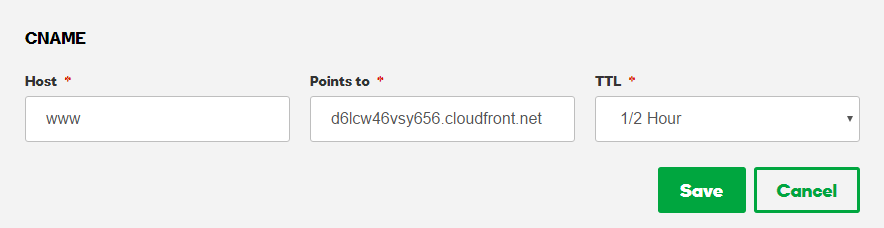
Following the example above will ensure that your www domain will resolve correctly.
Many customers want to have their root domain also resolve to their website (for example have http://customername.com, with no www., in front of it, load the same site as their www. value). To make this work the customer must do the following:
In your DNS, ensure that the CNAME record was created in the instructions above.
Create an A records that matches the root domain name (again, something like mydomain.com) and point it to the IP address 174.129.25.170.
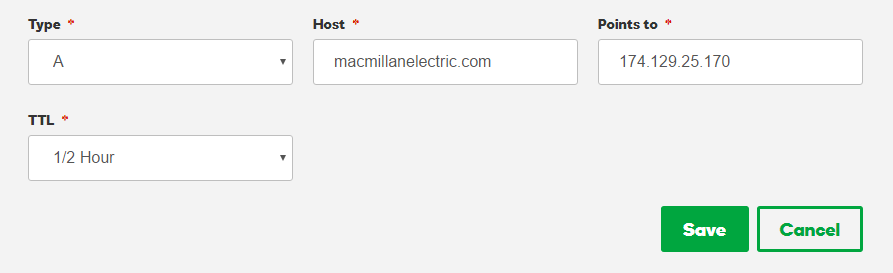
This is required because a root domain cannot be a CNAME record, only an A record. The 174.129.25.170 is a special Root domain redirect service that tells the A record to send any requests for the root domain to the same host as has been assigned to the www record CNAME.
Some DNS hosting services use the @ host to control the Root domain. In that case add an A record for @ that points to the 174.129.25.170 address.
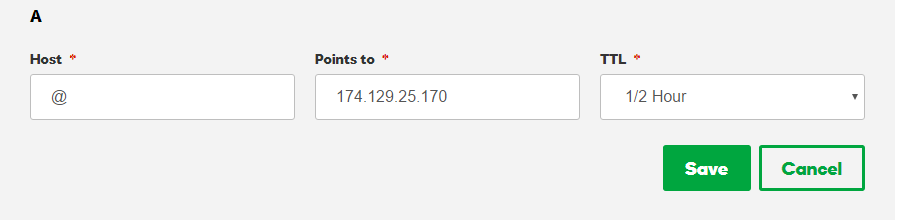
CNAME & A records - On-Premises
For On-Premises installations of Percussion, Site Administrators will have to understand their own site architecture in order to acquire the correct IP address/hostname of their Percussion webserver in order configure the correct DNS records. This will vary based on the client’s site architecture and DNS provider, though Percussion technical support can provide advice for proper configuration.
Generate Sitemap and submit to Google and Bing
Once the site is successfully launched, be sure to take a moment to share a few high fives, blow an air-horn, or bang a gong (we at Percussion like all three =) and then follow the next steps to properly configure your sitemap.
After the go-live, you will likely see a performance hit to your site’s SEO ranking. This is due to the restructuring of the website organization and a change in URL structure as all your pages now likely have different names.
Percussion recommends generating a Sitemap and submitting it to Google and Bing’s search indexing engines in order to prompt them to crawl your new site and update their indexes with the new structure and URLs of your site so search results are accurately reflected.
This step needs to be done after the DNS change-over so the sitemap will accurately reflect the site structure and URLs of the Percussion published site.
There are many tools, both online and offline, free and paid, that will allow you to generate a sitemap. A common one Percussion recommends is https://xmlsitemapgenerator.org/
Your sitemap generator will provide you an XML file to download. This file needs to be placed in the root directory of your website on the web server.
- For On-Premises Percussion users, please contact your Server Admin to place the file in the correct location.
- For Percussion SaaS clients, please contact your Percussion representative or send an email to percussion.support@intsof.com and attach the sitemap for our Support Technicians to place on your webserver.
Next, follow Google and Bing’s documentation for submitting the Sitemap to them for indexing:
There is no magic button that will force search engines to reindex your site, but submitting your sitemap is the best practice to notify them of the site changes and to prompt them to do so sooner rather than later. Often this will occur within a few days.
It is recommended to regenerate and resubmit your sitemap regularly to reflect changes to your site, especially major changes to overall site navigation, section renaming, major additions or removals of content.
During the transition period, while waiting for search engines to update their indexes, if you encounter outdated content in search results that you wish to remove quickly, Google offers a Link removal Tool in the webmaster search console. More information ca be found here: Google Webmaster Tools - Removal.
