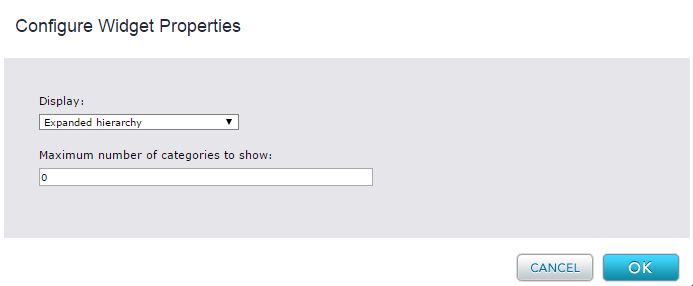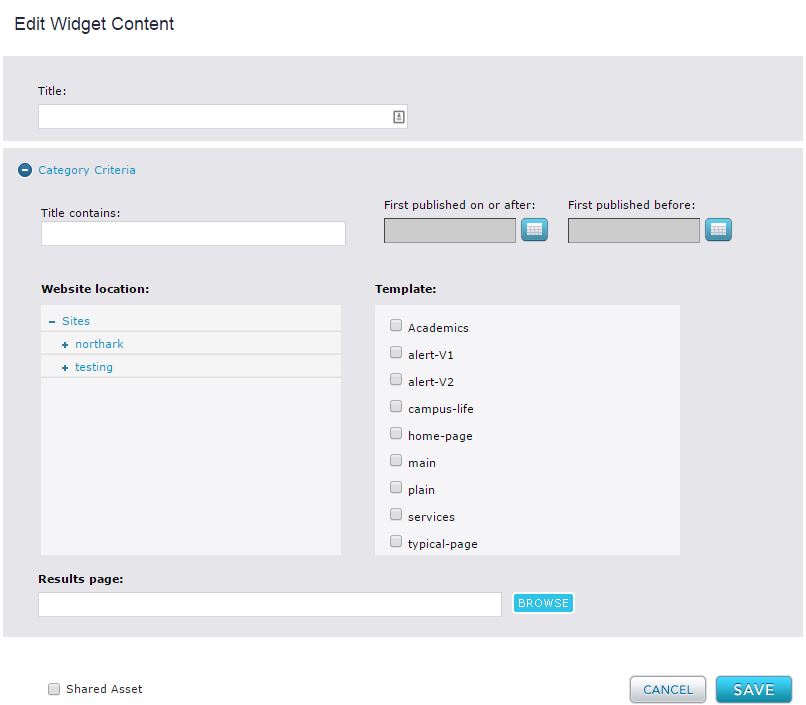Category List Widget
The Category List widget creates and displays a list of categories that have been assigned to pages as a way or organizing those pages. The Category List is an excellent way to create a secondary navigation beyond the navigation widget. For example, you can categorize all of your pages throughout your site that have to do with a certain topic. The category list shows that topic, the number of pages associated with that topic, and provides a link to view those pages. It's like a predefined search to make content easier to find for your web viewers.
Categories are similar to tags, the main difference being that categories are structured and pre-defined by an admin user whereas tags are created dynamically by content creators. See Creating Categories for instructions on setting up categories.
To create a tag list you must create a page that contains a Results widget. Otherwise, the list will display topics but provide no link to see the associated pages.
Widget Configuration Properties
Display – Choose between a expanded hierarchical tree or whether to have the tree collapsed by default.
Maximum Number - Configure the maximum size of the category list. If you choose the limit the list, it does not paginate. Instead, it truncates the list.
Widget Editor
The Widget content editor allows you to define the criteria that is used to display the category list.
Title Contains - Enter a string which is based on the Page title (browser title) of the content you may want to filter. Note: When the list is rendered the "Display title (link text)" will be shown.
First published on or after - The selected page must have been published to the site on or after this date. Click the calendar icon to open a calendar control. Select a month, day, and year using the calendar control, which appears as follows:
Once you have selected a date, the calendar control automatically closes and the date appears in First Published on or after.
First published before - The selected page must have been published to the site before this date. Follow the instructions for using the calendar control under First published on or after.
Website Location - A tree of your system's Web sites. When you choose a site in the tree, the tree expands below it and displays its first-level sections, which you can expand further. When you highlight a site or section, the query selects pages for the autolist within the hightlighted site or section and the sections below it. If you select the top site node, the query selects pages from all sites. The site (but not the section) selected determines which templates appear in the Template list.
Template - Multi-select list of all templates in the selected site. If you select the Site node, all templates in your system are available. You can select any number of templates. Pages selected for the list can be associated with any of the checked templates.
Results Page - Select the page that will render the list of pages matching the category when clicked.
Shared Asset: Check to box at the bottom to make this Asset a Shared Asset.
Widget Style Properties
CSS Root Class - A text box in which you can enter a CSS class that you want to apply to the rendered content. Your site designer can provide you with the class name. This can be configured from the Template's Style tab and editing the widget's properties from here.
CSS page summary class - A text box in which you enter the CSS class that you want to apply to page summaries in the output list. Your site designer can provide you with the class name.