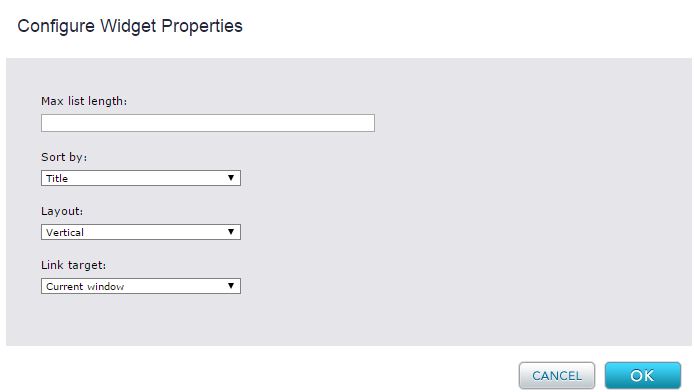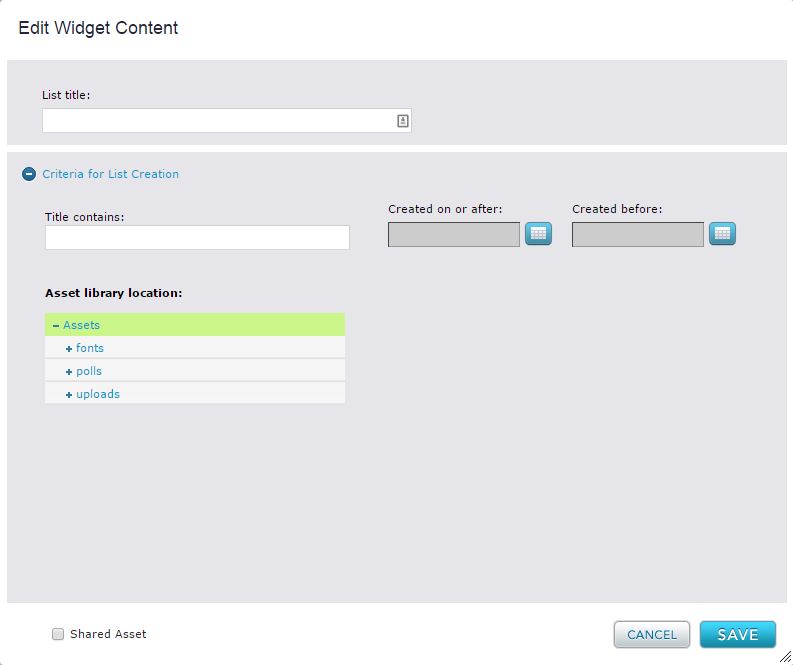File Auto-List Widget
The File Auto List widget can be added to a template to allow Admins to create a list of links to important documents on their website. The widget supports links to DOC, DOCX, XLS, XLSX, PPT, PPTX, and PDF files.
To add a file auto list to a template:
1) In the Finder, select the page you want to add the File Auto List widget to.
2) Open the Layout tab. Select the Add Widget drop down menu. Drag and drop the File Auto List widget into the region you want to add the file auto list.
![]()
3) Select the Configure icon in the top-right corner of the widget to edit the File Auto List widget properties.
4) Click OK to save and close the Configure Widget Properties dialog.
5) Open the Content tab and select the Edit icon to open the Edit Widget Content dialog.
6) Click Save to save and close your changes in the Edit Widget Content dialog.
Widget Style Properties
CSS Root Class - A text box in which you can enter a CSS class that you want to apply to the rendered content. Your site designer can provide you with the class name. This can be configured from the Template's Style tab and editing the widget's properties from here.
CSS File List Class - A text box in which you can enter a CSS class that you want to apply to the Page Auto List itself. Your site designer can provide you with the class name. This can be configured from the Template's Style tab and editing the widget's properties from here.